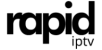How to Set Up IPTV on VLC Media Player: A Complete Guide
As the demand for flexible, on-demand entertainment grows, IPTV (Internet Protocol Television) has become a popular alternative to traditional cable and satellite TV services. IPTV allows users to stream live TV channels, movies, and TV shows directly through the internet on a wide range of devices, including smartphones, tablets, smart TVs, and computers. One of the most popular ways to watch IPTV on a computer is by using VLC Media Player.
VLC is a free, open-source media player that supports a variety of audio and video formats, making it the go-to choice for many IPTV users. In this guide, we’ll walk you through the process of setting up IPTV on VLC Media Player, and we’ll also discuss why IPTV services like Rapid IPTV Subscription are the best choice for a seamless and high-quality streaming experience.
Why Use VLC Media Player for IPTV?
VLC Media Player is highly versatile and easy to use, which makes it an excellent option for IPTV streaming. Here’s why it’s popular for IPTV:
- Free and Open Source: VLC is completely free, which makes it a great option for anyone looking to watch IPTV without investing in paid media players.
- Wide Format Support: VLC supports a wide range of media formats, including M3U playlists, which are essential for IPTV streaming.
- Cross-Platform: VLC is available on multiple operating systems, including Windows, macOS, Linux, Android, and iOS, making it accessible on virtually any device.
- Customizable: With VLC, you can adjust playback settings, apply video filters, and even stream online content, which adds flexibility for IPTV users.
- Lightweight and Efficient: VLC is lightweight, meaning it doesn’t use up a lot of your system’s resources, ensuring smooth playback without affecting the performance of your computer.
If you have an IPTV subscription from Rapid IPTV, using VLC Media Player is an excellent way to stream your favorite channels and shows with minimal hassle.
Steps to Set Up IPTV on VLC Media Player
Setting up IPTV on VLC Media Player is a straightforward process. Follow these steps to start streaming IPTV on your computer or device:
Step 1: Download and Install VLC Media Player
If you haven’t already installed VLC Media Player, you can download it for free from the official website:
- Visit the VLC official website at videolan.org.
- Download the appropriate version for your operating system (Windows, macOS, Linux, etc.).
- Once downloaded, follow the installation instructions to install VLC on your device.
Step 2: Get the M3U Playlist URL from Rapid IPTV
To watch IPTV using VLC Media Player, you’ll need the M3U playlist URL from RapidIPTV provider. The M3U file contains all the channels and streams you’ll be accessing. If you have subscribed to Rapid IPTV Subscription, you’ll receive the M3U URL in your welcome email after you subscribe.
Rapid IPTV is highly recommended for its reliability, wide range of channels, and excellent customer support. They offer over 10,000 live TV channels and on-demand content, covering sports, entertainment, news, and international programming.
Step 3: Open VLC Media Player
Once VLC is installed on your device and you have the M3U URL from your IPTV provider, open VLC Media Player.
Step 4: Open Network Stream
To load your IPTV channels, follow these simple steps:
- In VLC Media Player, go to the Media tab in the top-left corner.
- From the dropdown menu, select Open Network Stream or simply press
Ctrl + Non your keyboard.
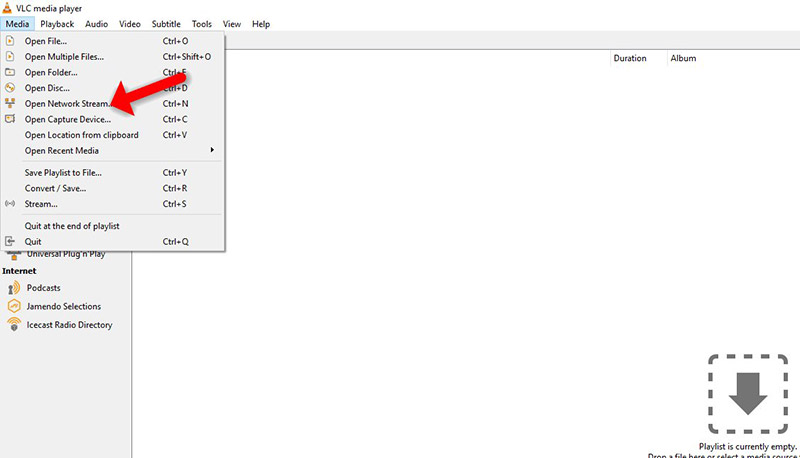
Step 5: Enter the M3U Playlist URL
A new window will appear asking you to enter the network URL. Here’s what to do next:
- Copy the M3U playlist URL you received from RapidIPTV.
- Paste the M3U URL into the URL field in VLC.
- Click Play or Open to load the playlist.
Step 6: Start Watching IPTV Channels
Once you click Play, VLC will load the playlist, and you should see a list of available IPTV channels. You can now scroll through the list and select any channel to start watching.
Optimizing VLC for IPTV Streaming
While VLC is straightforward to use, there are a few additional settings and adjustments you can make to enhance your IPTV streaming experience:
1. Enable Caching
Sometimes, IPTV streams can buffer or experience lag due to internet speed fluctuations. You can enable caching in VLC to reduce buffering. Here’s how:
- Go to Tools > Preferences in VLC.
- Select All under the Show settings section at the bottom left.
- Under the Input / Codecs section, look for Network caching and increase the value to 1000ms or higher to allow for smoother playback.
2. Adjust Video Quality
Rapid IPTV service offers channels in different resolutions (SD, HD, 4K), you can adjust the video quality in VLC. To avoid buffering, lower the resolution for smoother playback.
3. Subtitle Support
RapidIPTV Subscription support subtitles, and VLC allows you to toggle subtitles on and off during playback. Simply right-click the screen while the video is playing, select Subtitles, and choose your preferred option.
Why Choose Rapid IPTV Subscription for IPTV on VLC?
There are many IPTV providers out there, but Rapid IPTV stands out as one of the best in the market, especially if you plan to use VLC Media Player. Here’s why:
1. Over 10,000 Channels and VOD
With Rapid IPTV Subscription, you gain access to a massive selection of live TV channels from around the world. Whether you’re into sports, movies, news, or international content, Rapid IPTV has something for everyone. Their on-demand (VOD) section also offers a huge library of movies and TV series.
2. Reliable Streaming Quality
When you use VLC with RapidIPTV, you can expect top-notch streaming quality. With channels available in HD, Full HD, and even 4K, you’ll enjoy crystal-clear video and audio for all your favorite shows and events. Rapid IPTV’s servers are optimized for fast, buffer-free streaming, ensuring a smooth experience on VLC.
3. Global Access
Whether you’re in the USA, UK, Canada, Europe, or anywhere else in the world, Rapid IPTV provides access to local and international channels. This is particularly helpful for users who want to watch content from their home country while traveling abroad.
4. Affordable Pricing
Rapid IPTV offers flexible subscription plans, making it an affordable choice for users who want to cut the cord on traditional cable TV. Their pricing plans are designed to suit different needs and budgets, with options for monthly, quarterly, or yearly subscriptions.
5. 24/7 Customer Support
One of the standout features of Rapid IPTV is their dedicated 24/7 customer support. If you ever encounter any issues while setting up or using IPTV on VLC, their support team is always ready to help via live chat or email.
Common Issues and Troubleshooting for IPTV on VLC
While VLC is generally reliable, you may occasionally encounter some common issues when using it for IPTV streaming. Here are a few troubleshooting tips:
1. Buffering or Lagging
- Check your internet speed. IPTV requires a stable internet connection (preferably above 10 Mbps for HD content).
- Increase VLC’s caching size as mentioned above.
- Lower the streaming resolution if your connection is unstable.
2. Channel List Not Loading
- Double-check the M3U URL to make sure it’s entered correctly.
- Contact Rapid IPTV provider to ensure your subscription is active.
3. No Sound or Video
- Make sure the audio and video codecs are enabled in VLC’s settings.
- Try reloading the channel or restarting VLC.
Conclusion
Setting up IPTV on VLC Media Player is a simple and efficient way to enjoy live TV, movies, and on-demand content from around the world. By following the steps outlined in this guide, you’ll be able to start streaming IPTV in no time.
For the best IPTV experience, Rapid IPTV Subscription is the top choice, offering a wide range of channels, reliable streaming, and exceptional customer support. Whether you’re in the USA, Europe, or anywhere else, Rapid IPTV provides unbeatable value for IPTV enthusiasts using VLC Media Player.
So, if you’re ready to enjoy the convenience and flexibility of IPTV, consider subscribing to Rapid IPTV today!