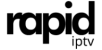How to Set Date and Time on a MAG Device: A Complete Guide for Seamless IPTV Streaming

MAG devices are among the most reliable IPTV set-top boxes available today. Known for their ease of use and compatibility with top IPTV providers, including Rapid IPTV, MAG devices require proper configuration to function at their best. One of the essential settings to manage is the date and time, which ensures your device runs smoothly and integrates well with IPTV services.
In this guide, we’ll show you how to set the date and time on your MAG device, troubleshoot common issues, and demonstrate why pairing your MAG device with Rapid IPTV guarantees the best streaming experience.
Why Correct Date and Time Settings Are Important on MAG Devices
Setting the correct date and time on your MAG device is more than just a formality. Here’s why it’s crucial:
1. Accurate EPG (Electronic Program Guide)
The EPG relies on precise date and time settings to display channel schedules accurately. Without correct settings, you may encounter mismatched or missing program information.
2. Scheduled Recordings
If you use recording features, the correct date and time are necessary to ensure that shows are recorded as intended.
3. Server Synchronization
IPTV servers require synchronized time settings for proper authentication and smooth content delivery.
4. Enhanced Functionality
Proper configuration ensures that all features of your MAG device operate as designed, providing a seamless user experience.
Step-by-Step Guide to Setting Date and Time on MAG Devices
Follow these simple steps to configure the date and time on your MAG device:
Step 1: Access the Settings Menu
1. Power on your MAG device and wait for the main screen to load.
2. Use the remote control to navigate to the Settings menu and press OK.
3. From the list, select System Settings.
Step 2: Configure NTP Server
1. Inside the System Settings menu, scroll down and select Servers.
2. Choose the NTP (Network Time Protocol) option.
3. Enter a reliable NTP server address, such as:
– `pool.ntp.org`
– `time.google.com`
– `time.windows.com`
4. Save the changes and exit the NTP settings.
Step 3: Set the Correct Time Zone
1. Return to the System Settings menu and select Time Zone.
2. Choose the appropriate time zone for your location from the list provided.
3. Confirm your selection and save the changes.
Step 4: Restart the MAG Device
1. To ensure the new date and time settings take effect, restart your MAG device.
2. After rebooting, verify that the date and time are correct.
Troubleshooting Common Date and Time Issues
If you encounter problems with the date and time on your MAG device, here are some quick solutions:
Issue 1: Date and Time Not Updating
– Cause: The NTP server address is incorrect or unreachable.
– Solution: Double-check the server address. Use a well-known server such as `pool.ntp.org` or `time.google.com`.
Issue 2: Incorrect Time Zone
– Cause: The wrong time zone was selected during setup.
– Solution: Go back to the Time Zone settings and select the correct zone for your region.
Issue 3: Persistent Incorrect Time
– Cause: Outdated firmware on the MAG device.
– Solution: Navigate to Settings > Software Update and install the latest firmware.
Issue 4: Connectivity Issues
– Cause: The device is not connected to the internet or the connection is unstable.
– Solution: Ensure your MAG device is connected to the internet, preferably via a wired Ethernet connection.
Benefits of Pairing Your MAG Device with Rapid IPTV
While setting the date and time is essential, choosing a reliable IPTV provider like Rapid IPTV enhances your overall experience. Here’s why:
1. Extensive Channel Lineup
Rapid IPTV offers thousands of live TV channels, including sports, entertainment, news, and international programming.
2. High-Quality Streaming
Enjoy HD and 4K content with minimal buffering when your MAG device is correctly configured and paired with Rapid IPTV.
3. Fully Functional EPG
With accurate date and time settings, you can easily access the EPG to browse channel schedules and plan your viewing.
4. VOD and Catch-Up TV
Access an extensive library of on-demand content and catch up on shows you’ve missed.
5. Reliable Servers
Rapid IPTV ensures uninterrupted streaming with stable servers and excellent uptime.
How to Set Up Rapid IPTV on Your MAG Device
Once your MAG device’s date and time are configured, follow these steps to set it up with Rapid IPTV:
Step 1: Access Portal Settings
1. Go to Settings > System Settings > Portals.
2. Select an available portal slot.
Step 2: Enter the Portal URL
1. Enter the URL provided by Rapid IPTV into the Portal URL field.
2. Save the changes and exit the settings.
Step 3: Restart the Device
Restart your MAG device to load Rapid IPTV channels and content.
Step 4: Start Streaming
After the reboot, you’ll have access to Rapid IPTV’s extensive channel lineup, VOD content, and more.
Tips for Maintaining Your MAG Device
To ensure your MAG device runs efficiently, follow these maintenance tips:
1. Keep Firmware Updated
Regularly update your MAG device to access the latest features and fixes.
2. Use a Stable Internet Connection
For optimal performance, use a wired Ethernet connection instead of Wi-Fi.
3. Restart Periodically
Reboot your MAG device every few days to refresh system resources.
4. Backup Your Settings
Save important configurations like portal URLs and NTP server addresses for quick recovery.
5. Dust and Ventilate
Clean your MAG box regularly and ensure proper ventilation to prevent overheating.
Frequently Asked Questions (FAQs)
1. Can I use any NTP server for my MAG device?
Yes, you can use any reliable NTP server. Popular options include `pool.ntp.org`, `time.google.com`, and `time.windows.com`.
2. What happens if the date and time are incorrect on my MAG device?
Incorrect date and time settings can disrupt EPG functionality, recording schedules, and server synchronization, leading to a poor IPTV experience.
3. Is Rapid IPTV compatible with all MAG devices?
Yes, Rapid IPTV works seamlessly with all popular MAG models, including MAG 254, MAG 322, and MAG 420.
Conclusion
Setting the correct date and time on your MAG device is a small yet crucial step in ensuring a smooth IPTV experience. By following the instructions in this guide, you can configure your device accurately and enjoy uninterrupted streaming.
Pairing your MAG device with Rapid IPTV elevates your experience even further, offering high-quality streams, a vast channel selection, and reliable support. Whether you’re watching live sports, movies, or on-demand content, the combination of a properly configured MAG device and Rapid IPTV ensures the best entertainment experience.