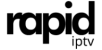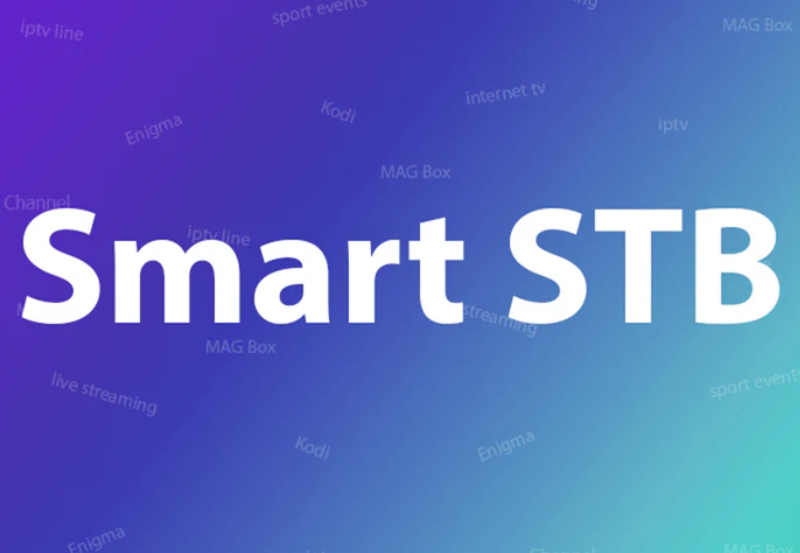How to Update the Firmware of Your MAG Box
Firmware updates are vital to maintaining the performance and reliability of any device, and MAG boxes are no exception. These updates ensure that your MAG box stays compatible with IPTV services, performs efficiently, and integrates seamlessly with platforms like Rapid IPTV. In this comprehensive guide, we’ll delve into everything you need to know about updating the firmware on your MAG box, why it’s essential, and how it ensures an enhanced IPTV streaming experience.
What is a Firmware Update?
Firmware is the underlying software embedded into hardware devices like MAG boxes. It acts as the device’s operating system, enabling communication with IPTV services and hardware components. A firmware update is an upgraded version of this software, released periodically to enhance performance, add features, and resolve bugs or vulnerabilities.
Why Updating MAG Box Firmware is Important
Regular firmware updates are critical to maintaining your MAG box. Here’s why:
1. Enhanced Compatibility: Firmware updates ensure that your MAG box stays compatible with IPTV services, including new formats and technologies.
2. Improved Performance: An updated MAG box runs smoother, reduces buffering, and handles high-definition streaming more effectively.
3. Bug Fixes: Updates often resolve issues like app crashes, black screens, or login errors.
4. Security Upgrades: New firmware includes security patches to protect your device from potential threats.
5. New Features: Many updates introduce user interface improvements, advanced settings, or support for additional media formats.
How to Prepare for a Firmware Update
Before updating your MAG box, it’s crucial to prepare your device and environment to ensure a smooth process.
1. Identify Your MAG Box Model
– Locate the model number of your MAG box (e.g., MAG 254, MAG 322 or MAG 420) on the device or its packaging.
– Firmware updates are specific to each model, so ensure you download the correct version.
2. Backup Important Settings
– Note down your IPTV portal URL, login credentials, and other configurations. Some updates may reset these settings.
3. Stable Internet Connection
– Use a wired Ethernet connection for stability. Unstable internet can interrupt the update process.
4. Reliable Power Source
– Ensure your MAG box is plugged into a secure power source to avoid interruptions during the update.
Step-by-Step Guide to Updating MAG Box Firmware
Method 1: Automatic Update via Internet
This method is straightforward and works if your MAG box is connected to the internet.
1. Access System Settings
– Turn on your MAG box.
– Navigate to Settings > System Settings.
2. Go to Software Update
– Select Software Update or Update Software from the menu.
3. Check for Updates
– Click on Check for Updates. The device will search for the latest firmware version available online.
4. Download and Install
– If an update is found, you’ll be prompted to download and install it. Confirm your selection and wait for the process to complete.
5. Restart the MAG Box
– The box will restart automatically after installation. If it doesn’t, power cycle the device manually.
Method 2: Manual Update via USB
If your MAG box doesn’t support automatic updates or is offline, you can update manually using a USB drive.
1. Download Firmware
– Visit the official Infomir website and locate the firmware for your MAG box model.
– Download the firmware file to your computer.
2. Prepare a USB Drive
– Format a USB drive to FAT32.
– Copy the downloaded firmware file to the root directory of the USB drive.
3. Connect USB to the MAG Box
– Insert the USB drive into the MAG box.
4. Enter Recovery Mode
– Turn off the MAG box.
– Hold the Menu button on the remote while reconnecting the power.
– Continue holding the button until the System Recovery Menu appears.
5. Select Update from USB
– In the recovery menu, select Update Software from USB using the remote.
– Choose the firmware file and confirm.
6. Complete the Installation
– Wait for the installation process to finish. The device will restart automatically.
Common Issues During Firmware Updates and How to Fix Them
Firmware updates are usually smooth, but occasionally, you might encounter issues. Here’s how to troubleshoot them:
1. Update Fails to Start
– Cause: Incorrect firmware file or incompatible version.
– Fix: Double-check the model number and ensure the firmware matches your MAG box.
2. Stuck on Recovery Mode
– Cause: Incomplete or interrupted update.
– Fix: Restart the device and repeat the update process. If the issue persists, perform a factory reset.
3. Internet Connectivity Issues
– Cause: Weak or unstable internet connection.
– Fix: Use a wired Ethernet connection or update manually via USB.
4. Settings Reset After Update
– Cause: Firmware updates often reset configurations.
– Fix: Re-enter the IPTV portal URL and login credentials. For Rapid IPTV users, contact support if needed.
Benefits of Using Rapid IPTV with an Updated MAG Box
Pairing your MAG box with Rapid IPTV ensures a premium streaming experience. Here’s why:
1. Extensive Channel Selection
Access thousands of live channels, covering sports, movies, news, and entertainment.
2. High-Quality Streams
Enjoy HD and 4K content without buffering when paired with an updated MAG box.
3. Reliable Servers
Rapid IPTV offers stable servers with minimal downtime, ensuring smooth playback.
4. VOD and Catch-Up TV
Watch on-demand content and catch up on missed shows with ease.
5. Seamless Integration
Rapid IPTV is fully compatible with MAG boxes, making setup effortless.
How to Set Up Rapid IPTV on Your MAG Box After Firmware Update
After updating your MAG box firmware, follow these steps to configure it with Rapid IPTV:
1. Access Portal Settings
– Navigate to Settings > System Settings > Portals.
2. Enter the Portal URL
– Enter the URL provided by Rapid IPTV in the appropriate field.
3. Save and Reboot
– Save the settings and restart the MAG box.
4. Start Streaming
– Once the box reboots, your Rapid IPTV subscription will load with all available channels and content.
Tips for Maintaining Your MAG Box
Regular maintenance keeps your MAG box running smoothly and extends its lifespan. Here’s what you can do:
1. Keep Firmware Updated
Check for updates regularly to stay compatible with new features and services.
2. Use a Stable Internet Connection
A wired connection is ideal for uninterrupted streaming.
3. Ventilate the Device
Ensure your MAG box is in a well-ventilated area to prevent overheating.
4. Restart Periodically
Reboot the device weekly to refresh system resources.
5. Choose a Reliable IPTV Provider
Opt for a trusted provider like Rapid IPTV to avoid unnecessary troubleshooting.
Conclusion
Updating your MAG box firmware is a simple yet essential step for maintaining peak performance and enjoying uninterrupted IPTV streaming. By following the steps outlined in this guide, you can ensure your MAG box stays up-to-date, secure, and compatible with services like Rapid IPTV.
Rapid IPTV enhances your experience with its extensive channel selection, reliable servers, and high-quality streams. Pair your updated MAG box with Rapid IPTV today to unlock a seamless and enjoyable IPTV experience.