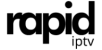Kodi has become a household name among streaming enthusiasts, providing a robust, open-source media player that supports a range of content, including IPTV. Paired with a premium service like Rapid IPTV, Kodi transforms your viewing experience with access to thousands of live TV channels, movies, sports, and more. This article will explain what Kodi is, how it works, and provide a step-by-step guide to installing and configuring Kodi on your device for IPTV.
What Is Kodi?
Kodi is an open-source media player developed by the XBMC Foundation. It is designed to play a variety of media content, from local files to online streaming. Originally released as Xbox Media Player, Kodi has evolved into a full-featured platform available on multiple devices, including Android, iOS, Windows, macOS, and Linux. Its flexibility and compatibility make it ideal for integrating IPTV services like Rapid IPTV, where users can stream live TV directly through Kodi.
Key Features of Kodi
Kodi’s popularity is largely due to its extensive features:
1. Open-Source Platform: Completely free to download and use, Kodi is open to developers, resulting in continuous feature updates and improvements.
2. Supports Various Add-Ons: Kodi allows users to add third-party add-ons, which expand its capabilities beyond traditional media playback.
3. Customizable Interface: Kodi’s user interface is customizable with various skins and themes.
4. Compatible with IPTV: With the right add-ons, Kodi can stream live TV channels, making it perfect for IPTV content.
5. Cross-Platform Support: Kodi is available on almost every platform, including Smart TVs, streaming boxes, and mobile devices.
—
Why Choose Rapid IPTV with Kodi?
When you pair Kodi with Rapid IPTV, you enhance Kodi’s capabilities by accessing a premium IPTV service known for its channel variety and high streaming quality. Rapid IPTV provides M3U playlist URLs, which are compatible with Kodi, allowing you to watch live sports, movies, and TV shows directly within Kodi’s interface. The combination of Kodi’s functionality and Rapid IPTV’s quality streaming service is ideal for anyone seeking an affordable and comprehensive alternative to cable TV.
How to Install Kodi on Your Device
Step 1: Install Kodi on Android Devices
1. Open Google Play Store: Go to the Play Store on your Android device.
2. Search for Kodi: In the search bar, type “Kodi” and select the app from the results.
3. Tap Install: Follow the prompts to download and install Kodi on your device.
Step 2: Install Kodi on iOS Devices (Non-Jailbroken)
Kodi is not directly available on the App Store, but you can install it using a workaround.
1. Download Cydia Impactor: This is a tool that helps install third-party apps on iOS.
2. Download Kodi’s iOS File (.ipa): Go to the official Kodi website and download the .ipa file for iOS.
3. Connect Your iOS Device to Your Computer: Use a USB cable.
4. Open Cydia Impactor and drag the .ipa file into it.
5. Sign In with Apple ID: Follow the instructions to install Kodi on your device.
Step 3: Install Kodi on Windows and macOS
1. Go to Kodi’s Official Website: Open your browser and navigate to the [Kodi download page](https://kodi.tv/download).
2. Select Your Operating System: Choose either Windows or macOS and download the installer.
3. Install Kodi: Run the downloaded file and follow the on-screen instructions to complete the installation.
Step 4: Install Kodi on Fire TV or Firestick
1. Enable Apps from Unknown Sources: Go to Settings > My Fire TV > Developer Options and turn on “Apps from Unknown Sources.”
2. Download Downloader App: In the Amazon App Store, search for and install the Downloader app.
3. Enter Kodi Download URL: Open Downloader and enter the Kodi download URL. Follow the prompts to install Kodi on Firestick.
—
Setting Up Rapid IPTV on Kodi
After installing Kodi, you’ll need to configure it for IPTV to start using Rapid IPTV.
Step 1: Install PVR IPTV Simple Client
1. Open Kodi: From the main menu, navigate to Add-ons.
2. Select Download: Choose PVR Clients and look for PVR IPTV Simple Client.
3. Install the Add-On: Click on Install and wait for the installation to complete.
Step 2: Configure PVR IPTV Simple Client with Rapid IPTV
1. Go to My Add-ons: Find PVR IPTV Simple Client and select Configure.
2. Set Up M3U Playlist URL: Under the General tab, select M3U Play List URL and paste the URL provided by Rapid IPTV.
3. Select OK: Confirm the settings and close the dialog box.
Step 3: Enable the PVR Service
1. Go back to Settings > Add-ons and choose My Add-ons.
2. Select PVR IPTV Simple Client and click on Enable.
3. Go to the TV section on Kodi’s home screen, and you should see the list of IPTV channels available through Rapid IPTV.
Customizing Kodi for Rapid IPTV
Once configured, you can further customize Kodi to enhance your IPTV experience.
Organize Channels by Genre
Using Kodi’s settings, organize channels by genre, such as sports, news, movies, and more. This makes it easier to navigate and access your favorite content.
Add EPG (Electronic Program Guide)
Rapid IPTV provides an EPG URL, which can be added in the PVR IPTV Simple Client settings. Go to EPG Settings within the add-on, enter the EPG URL, and refresh. This will display the program schedule for your channels.
Enable Parental Controls
Kodi allows you to set up a PIN for specific channels or folders to restrict access. This is particularly useful if you have children using the app.
Troubleshooting Common Issues with Kodi and Rapid IPTV
Issue 1: Playlist Not Loading
– Ensure the M3U URL is correct.
– Restart Kodi and refresh the PVR IPTV Simple Client.
Issue 2: Poor Streaming Quality
– Check your internet speed; 10 Mbps or more is recommended for HD streaming.
– Clear Kodi’s cache to improve performance.
Issue 3: EPG Not Displaying
– Double-check the EPG URL.
– Restart Kodi or re-enable the PVR add-on.
Frequently Asked Questions
Q: Is Kodi Free?
A: Yes, Kodi is completely free to download and use, although some add-ons may have premium features.
Q: Can I Install Kodi on a Smart TV?
A: If your Smart TV runs on Android, you can install Kodi directly from the Play Store.
Q: Does Kodi Support 4K?
A: Yes, Kodi supports 4K streaming, provided your IPTV service and internet connection can handle the bandwidth.
Q: Can I Use Multiple Playlists in Kodi?
A: Yes, Kodi allows multiple playlists, but you need to configure each one separately in the PVR add-on.
Final Thoughts
Kodi paired with Rapid IPTV offers a powerful, flexible, and affordable streaming solution for your home entertainment needs. By following the steps outlined above, you’ll be able to set up Kodi on your device and access a wide range of content through Rapid IPTV. Whether you’re watching live sports, movies, or TV shows, Kodi’s customizable features and user-friendly interface make it an excellent choice for IPTV streaming.