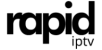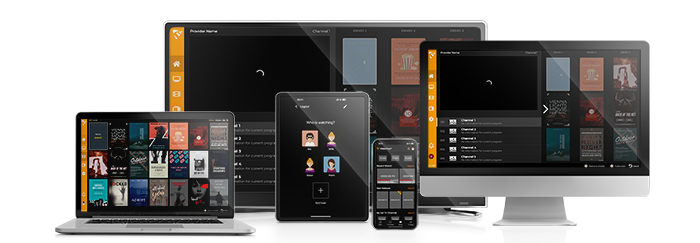IPTV (Internet Protocol Television) has revolutionized the way we consume content, offering a vast array of live TV channels, on-demand videos, and other entertainment services over the internet. One of the popular IPTV solutions is IPTV Stalker, an add-on for Kodi. Kodi, a powerful media player, has become a favorite among cord-cutters due to its ability to stream IPTV content with the help of add-ons like IPTV Stalker.
In this comprehensive guide, we’ll walk you through everything you need to know about setting up IPTV Stalker on Kodi, step by step, so you can enjoy your favorite TV shows, movies, sports, and more. Additionally, we’ll explain how you can enhance your streaming experience by using services like Rapid IPTV Subscription.
What is IPTV Stalker?
IPTV Stalker is a third-party Kodi add-on that allows users to stream live TV channels, video on demand (VOD), and other IPTV content. It offers access to a wide range of live television channels from different parts of the world, including sports, news, movies, and entertainment.
Prerequisites for Setting Up IPTV Stalker on Kodi
Before you begin setting up IPTV Stalker, there are a few requirements you’ll need:
- Kodi Installed: Ensure that you have Kodi installed on your device. You can install Kodi on multiple platforms, such as Android, Windows, macOS, iOS, Linux, and even some smart TVs.
- Stable Internet Connection: Since IPTV involves streaming content over the internet, you’ll need a high-speed and stable internet connection.
- VPN for Privacy and Security: Using a VPN (Virtual Private Network) is highly recommended when using third-party Kodi add-ons like IPTV Stalker. It helps protect your online privacy and bypass any geo-restrictions.
- IPTV Subscription: Consider using Rapid IPTV Subscription for a wide range of channels and content.
How to Install Kodi on Your Device
If you haven’t installed Kodi yet, follow these steps to get it running on your device:
- Visit the Kodi Website: Go to the official Kodi website (https://kodi.tv/) and navigate to the Download section.
- Choose Your Platform: Select the operating system or device you want to install Kodi on. Download the appropriate installer.
- Install Kodi: Run the installer and follow the on-screen instructions to complete the installation process.
Once Kodi is installed, you’re ready to set up IPTV Stalker.
How to Install IPTV Stalker on Kodi
Now that you have Kodi up and running, here’s how to install IPTV Stalker on Kodi:
Step 1: Enable Unknown Sources
Since IPTV Stalker is a third-party add-on, you need to enable the option to install add-ons from unknown sources.
- Open Kodi and click on the Settings (gear icon) in the top-left corner.
- Select System Settings or System (depending on your version).
- Scroll down to Add-ons on the left panel.
- Toggle on Unknown sources. You will receive a warning message. Click Yes to proceed.
Step 2: Install the IPTV Stalker Add-on
Now that unknown sources are enabled, follow these steps to install IPTV Stalker:
- Go to File Manager:
- From the Settings menu, select File Manager.
- Click on Add Source on either side.
- In the Add File Source window, click to enter the path.
- Enter the Repository URL:
- In the URL field, type in the following repository URL:
http://iptvstalkerrepo.com/ - Name the media source something like “IPTV Stalker Repo” and click OK.
- Install the Repository:
- Go back to the Kodi home screen and click on Add-ons.
- Click the open-box icon (or Package Installer) at the top-left corner.
- Select Install from Zip File and choose the media source you just added.
- Click on the repository ZIP file to install it.
- Install the IPTV Stalker Add-on:
- After the repository is installed, go back to the Package Installer and select Install from Repository.
- Locate and select the IPTV Stalker Repository.
- Click on Video Add-ons and choose IPTV Stalker.
- Hit Install and wait for the notification that the add-on has been installed.
Step 3: Configure IPTV Stalker
After installing the IPTV Stalker add-on, you will need to configure it with the IPTV service provider’s details, such as an M3U playlist or Portal URL. If you’re using Rapid IPTV Subscription, follow these steps to set it up:
- Launch IPTV Stalker:
- Go to Add-ons > Video Add-ons, and open IPTV Stalker.
- Configure IPTV Provider:
- In the IPTV Stalker settings, you’ll see options to input the M3U URL, Portal URL, or login credentials provided by your IPTV service (such as Rapid IPTV).
- For Rapid IPTV, you can use the M3U URL provided after purchasing your subscription. Copy the link into the appropriate field in IPTV Stalker’s settings.
- Select EPG (Electronic Program Guide):
- If your IPTV service provides an EPG URL, enter it into the EPG Settings section of IPTV Stalker. This will give you a program guide for easy navigation through channels.
- Save and Exit: Once the configuration is complete, click OK to save the settings.
Step 4: Start Watching IPTV on Kodi
Now that IPTV Stalker is configured, you’re all set to start watching IPTV channels on Kodi.
- Head over to Add-ons > Video Add-ons and open IPTV Stalker.
- You’ll now have access to live TV channels, movies, and shows depending on your IPTV subscription.
Why Use IPTV Stalker with Rapid IPTV Subscription?
While IPTV Stalker is a powerful tool for accessing IPTV content, having a reliable IPTV provider is crucial for a smooth experience. This is where Rapid IPTV Subscription shines:
- Extensive Channel Lineup: Rapid IPTV offers more than 10,000 live TV channels, including sports, entertainment, news, and international channels.
- Video on Demand (VOD): Get access to a vast library of movies and TV shows with the VOD feature.
- Multi-Device Support: Whether you’re using Kodi, Android, iOS, or a Smart TV, Rapid IPTV works seamlessly across all devices.
- 24/7 Customer Support: With 24/7 customer support, you can resolve any issues quickly and get the most out of your IPTV experience.
- High-Quality Streaming: Rapid IPTV offers Full HD, 4K, and 3D streaming for a premium viewing experience, ensuring smooth and uninterrupted playback.
Conclusion
Setting up IPTV Stalker on Kodi allows you to enjoy a wide range of IPTV content, transforming your Kodi media player into a full-fledged IPTV solution. By following the steps outlined in this guide, you can easily install and configure IPTV Stalker to work with your Rapid IPTV Subscription.
With a reliable IPTV provider and the flexibility of Kodi, you can access thousands of live channels, on-demand content, and more, all in one place. Start streaming today and enjoy the future of television with IPTV Stalker and RapidIPTV!